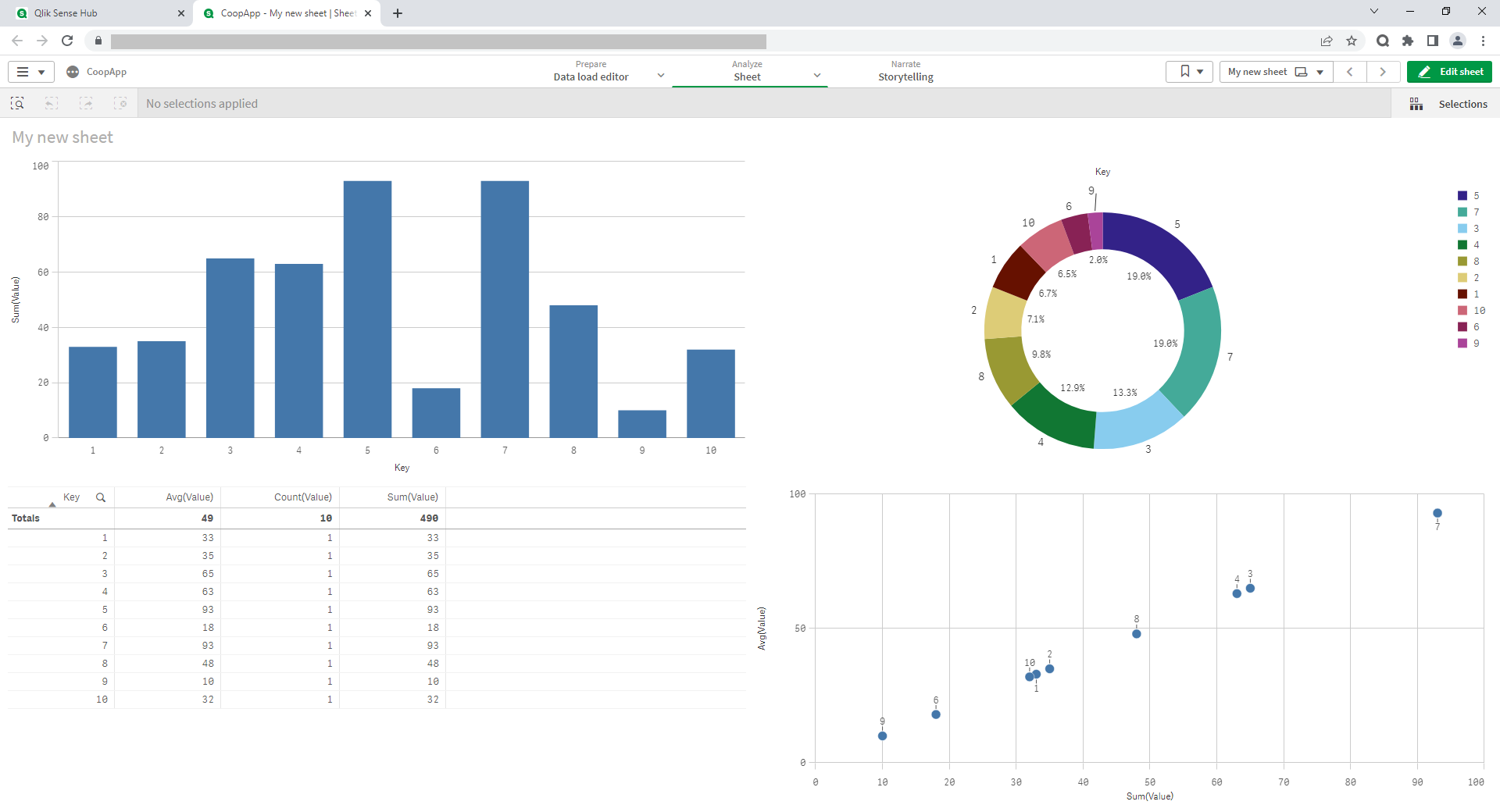Qlik is one of the leading BI system providers. Its main products are QlikView and Qlik Sense (data analysis and visualization tools that provide the ability to access and explore data from different sources). Qlik users can independently develop visualization objects (reports, data models, analytical programs, etc.) without IT specialists participation. Qlik solutions are relevant for different use cases, for example:
- sales analysis (market analysis, marketing campaign management, demand analysis, product ratings, managers, suppliers, buyers, etc.);
- financial analysis (liquidity indicator, budgeting, income, net profit, margin, income taxes, expenses, etc.);
- inventory analysis (purchase volume, purchase prices and discounts, their relationship with sales, income and profitability, inventory value, «frozen» goods, excess stock, calculation of the optimal order, analysis of purchase prices and suppliers, etc.);
- analysis of logistics processes (cost of delivery and shipment, analysis of cargo, routes, carriers, etc.);
- marketing analysis (marketing campaigns cost, conversion, customer segmentation, customer life cycle assessment, sales funnel, etc.).
However, all this is preceded by an extensive process of Qlik application development with individual needs and business requests. QOps console tool developed by DataLabs is designed to solve a number of tasks in the development, version control and subsequent deployment of Qlik applications.
Development
The main QOps advantage for developers is the ability to use previously developed components in one project and implement them in another. Developers often work on several projects in parallel, and the need to transfer ready-made features from one project to another is relevant. The traditional approach involves some complexity, steps and time costs to implement the transfer. So, developer needs to go to the previous project that may be on a different server, find the appropriate reference points where there may be changes (in the script, charts, variables, etc.). QOps allows to solve this problem very quickly. Using this tool, it becomes possible to save a component developed in one project as a separate commit and, by selecting it directly in the repository, see all the necessary changes. And then it is possible to transfer it to the required project. That is, QOps is an auxiliary tool that allows to extract source codes from Qlik applications.
Also, QOps allows to reduce the routine manual work of developers during deployment and troubleshooting. For example, several developers work on one application, and each of them develops its own part. Then, to create one whole project, developers need to agree on how changes will be made from each developer. Another problem is that 2 separate finished parts may not work together. QOps automates this process with GitLab, GitHub, or Bitbucket repositories where it merges, checks for conflicts, and resolves if necessary. Thus, developer doesn’t need to keep all the changes in his mind to implement a certain task or functionality. It is important to note that a developer is an ordinary person who sometimes makes mistakes. Any manual process, in particular deployment, increases the risk of making mistakes. QOps for its part helps prevent this from happening.
Another benefit of QOps is the ability to move a project from one environment to another. Today a lot of organizations are moving to the cloud that allows users to work from anywhere. However, there are companies that require developer to work from a specific isolated device. QOps allows to extract source code from one environment and work in another. There is a question of compliance with safety requirements. Since QOps only extracts a source code and not the data itself, there is no security breach.
Deployment
Using QOps, it’s possible to simplify deployment process and even deploy applications without detailed knowledge of its development specifics. This can be done by a team leader, or a project manager, or a DevOps. User can also use placeholders in the source code that will be automatically substituted when migrating source codes between environments or clients. This ensures correct automatic deployment without any unusual moments or manual changes. So, this reduces time spent on deployment and opens up the possibility of finding new ideas and/or creating a new product.
Version Control
The main task of the version control system is to record changes in a file or a set of files in a certain period. This allows users to return to a previously defined version at any time, return selected files or the entire project to a previous state, track changes and its author, and correct errors if necessary. The version control system allows to divide the source code into branches (separate parts of product development). During the development process they can merge (Development →Master), separate into a separate product that provides complete freedom of action for each developer and each version. It is important to note that a control is based on specific version and only commits changes, not the entire version. QOps allows to get code from developed Qlik applications, put it in a repository in any branch, accumulate changes and explore them (track changes, errors, author of changes, etc.). QOps is an intermediate tool between Qlik and modern Git-based version control systems.
The QOps installation procedure is quite simple, however, it involves some requirements:
- version of QlikView 12+;
- QlikView license;
- version of PowerShell 5.1+;
- .NET Framework 4.7.2+;
- Windows Server 2016, Windows Server 2012 R2 or higher.
An example of merge of collaborative Qlik Sense app development
Let's create a new app in Qlik Sense. As a data model we use a synthetic set of values specified in a table form using the INLINE operator.
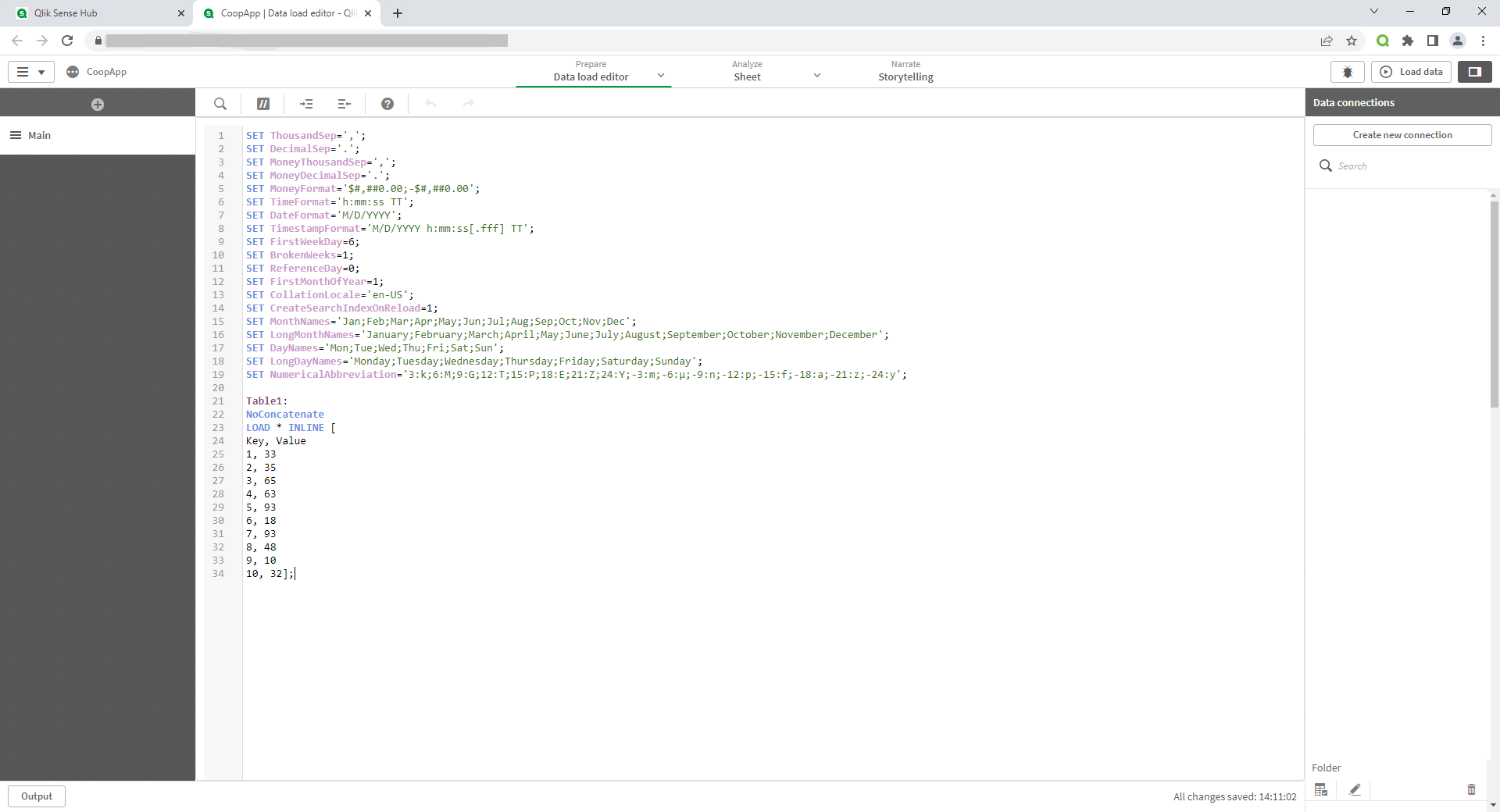
We'll create a draft of the future sheet design in visualization part
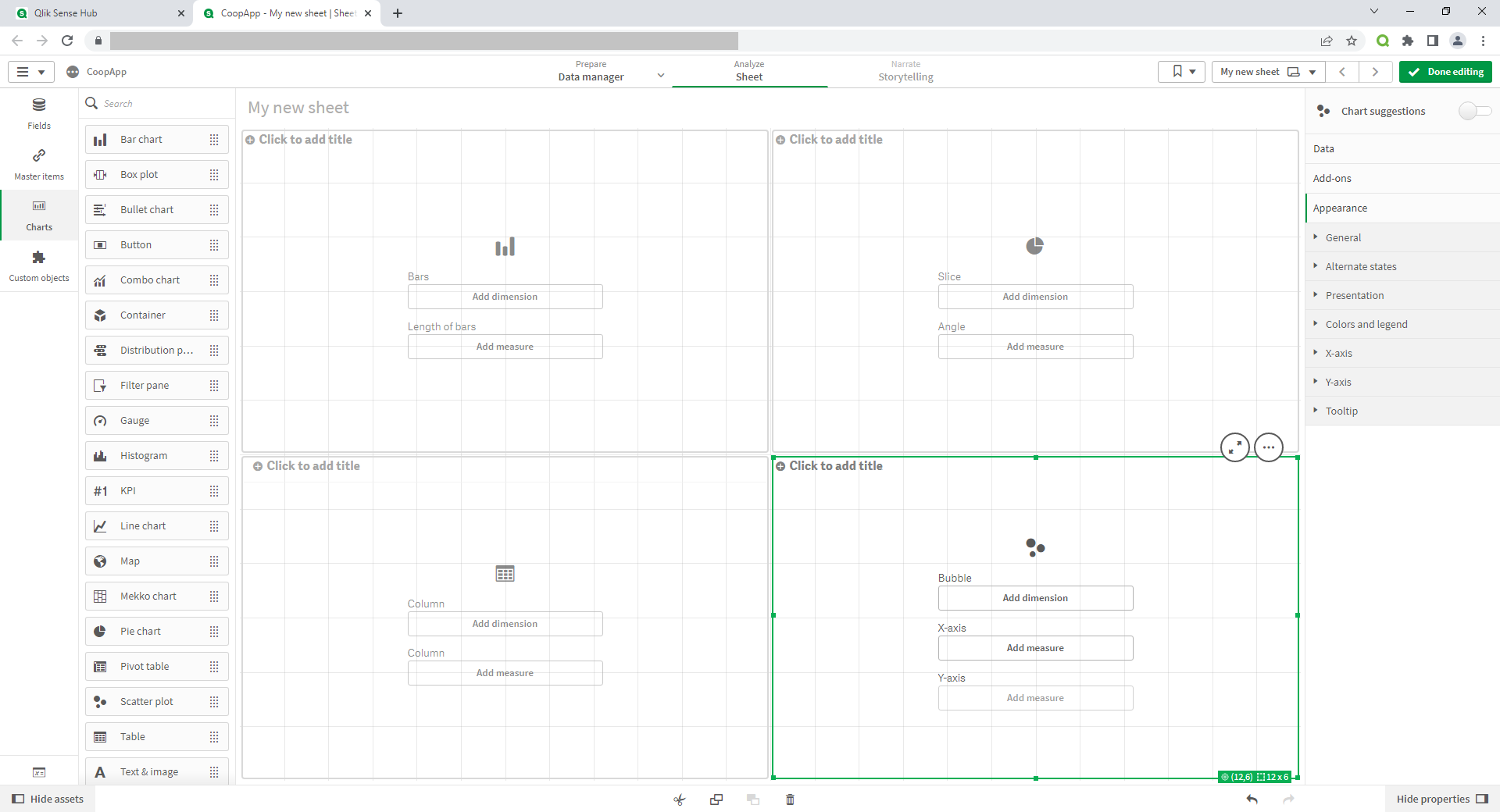
The first developer is working on the left side of the sheet where he designed the bar chart and the table below it.
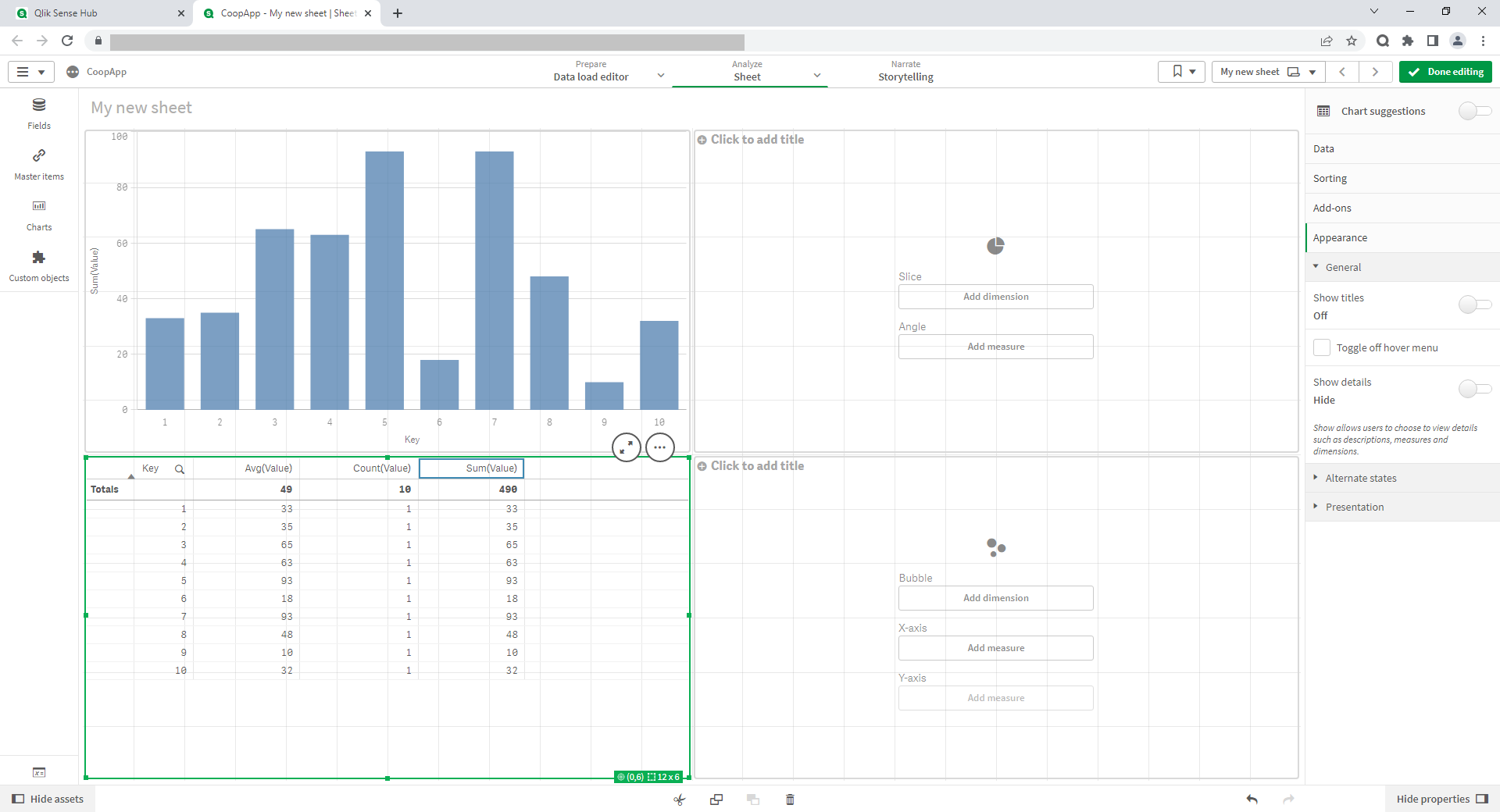
At the same time the second developer is designing the right side of the sheet, where the data is visualized using a donut pie chart and a scatter plot.
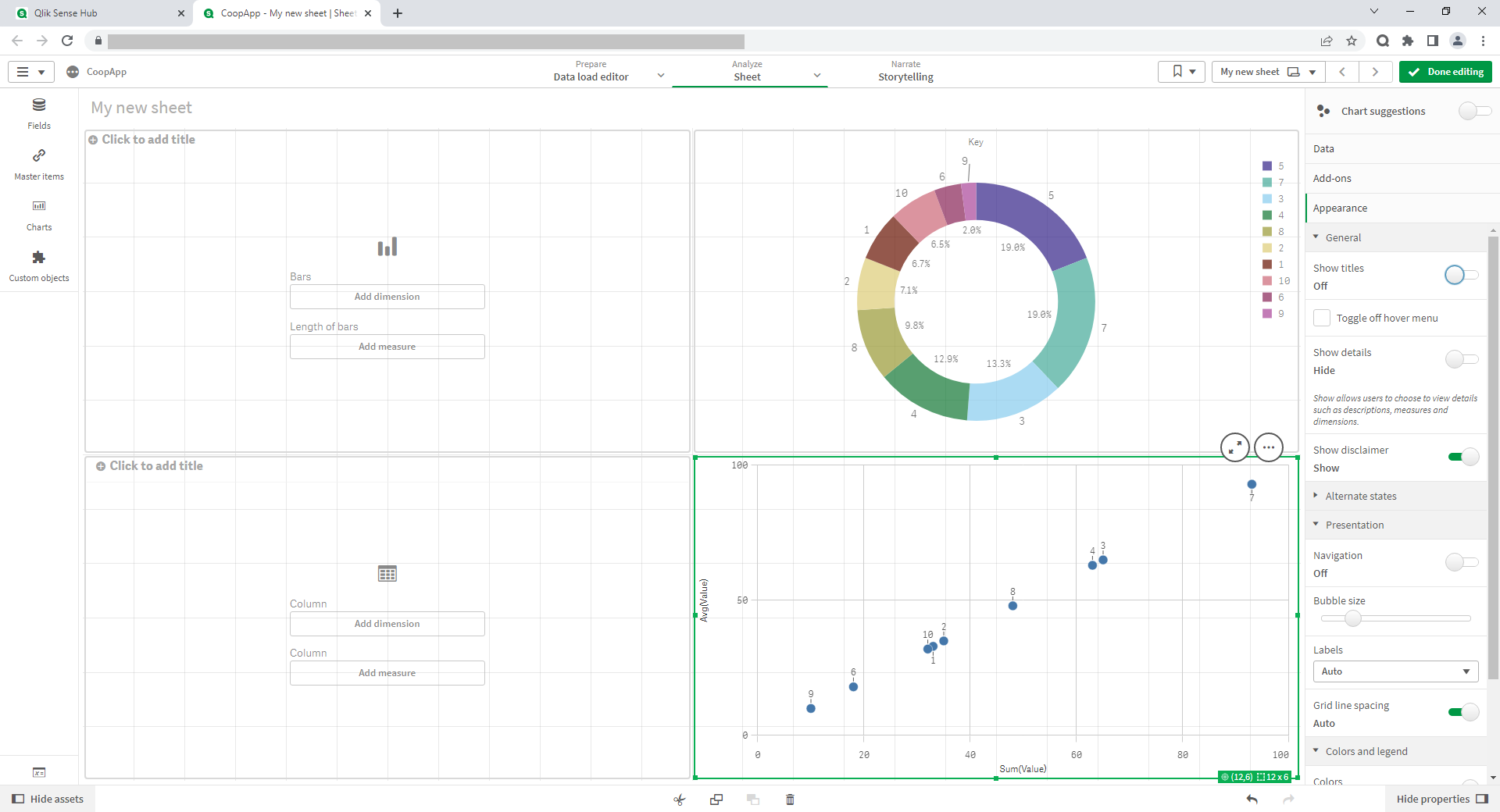
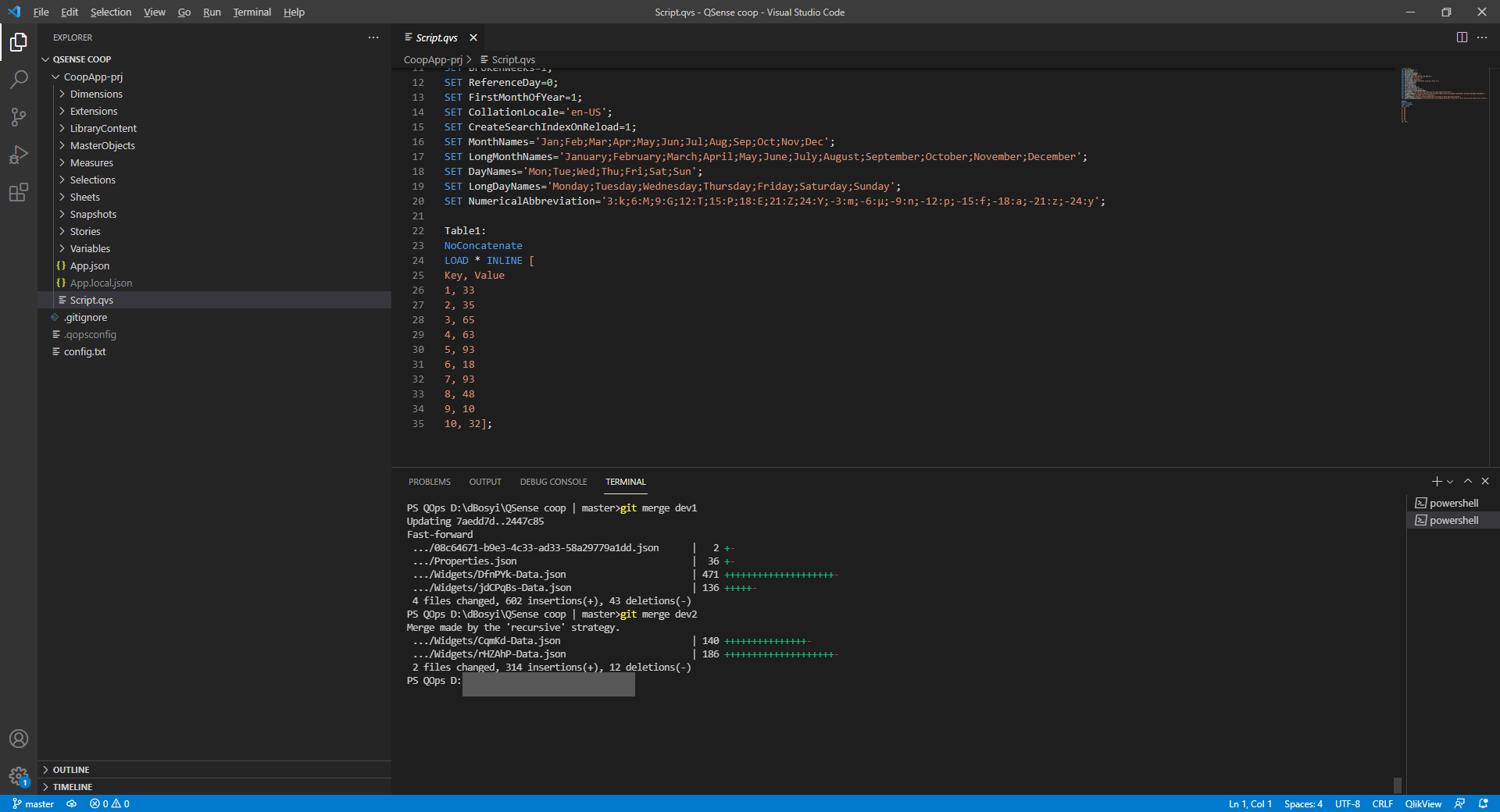
Below is fully designed application sheet after merging and subsequent assembly with results of both developers work.