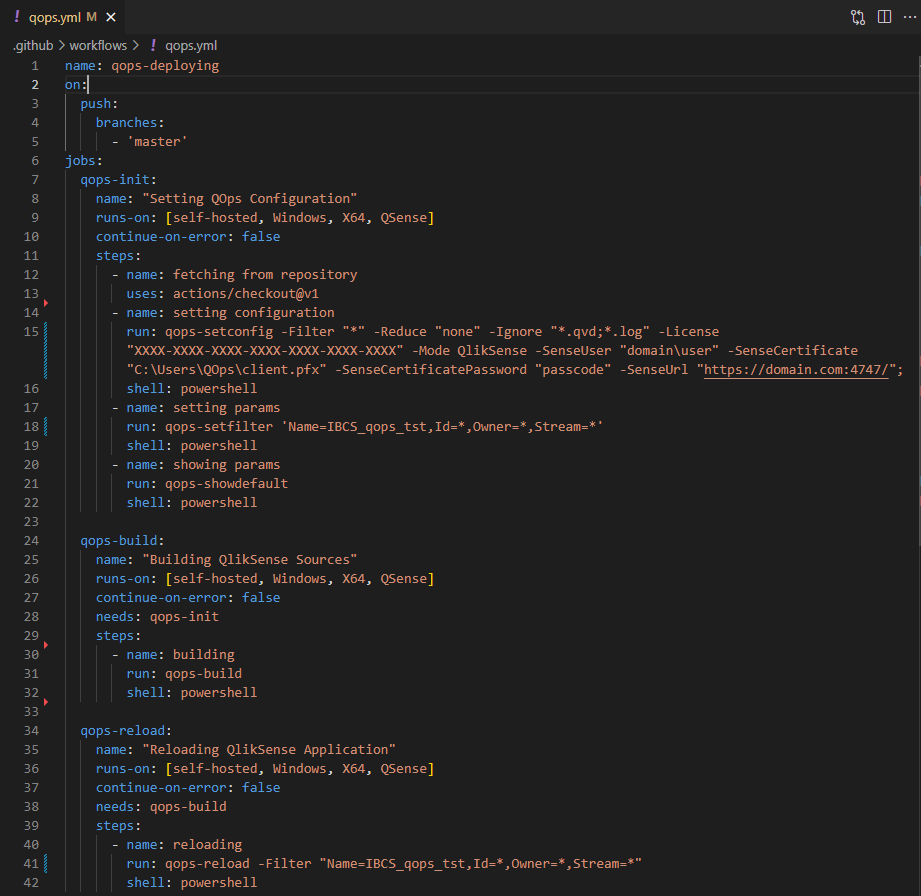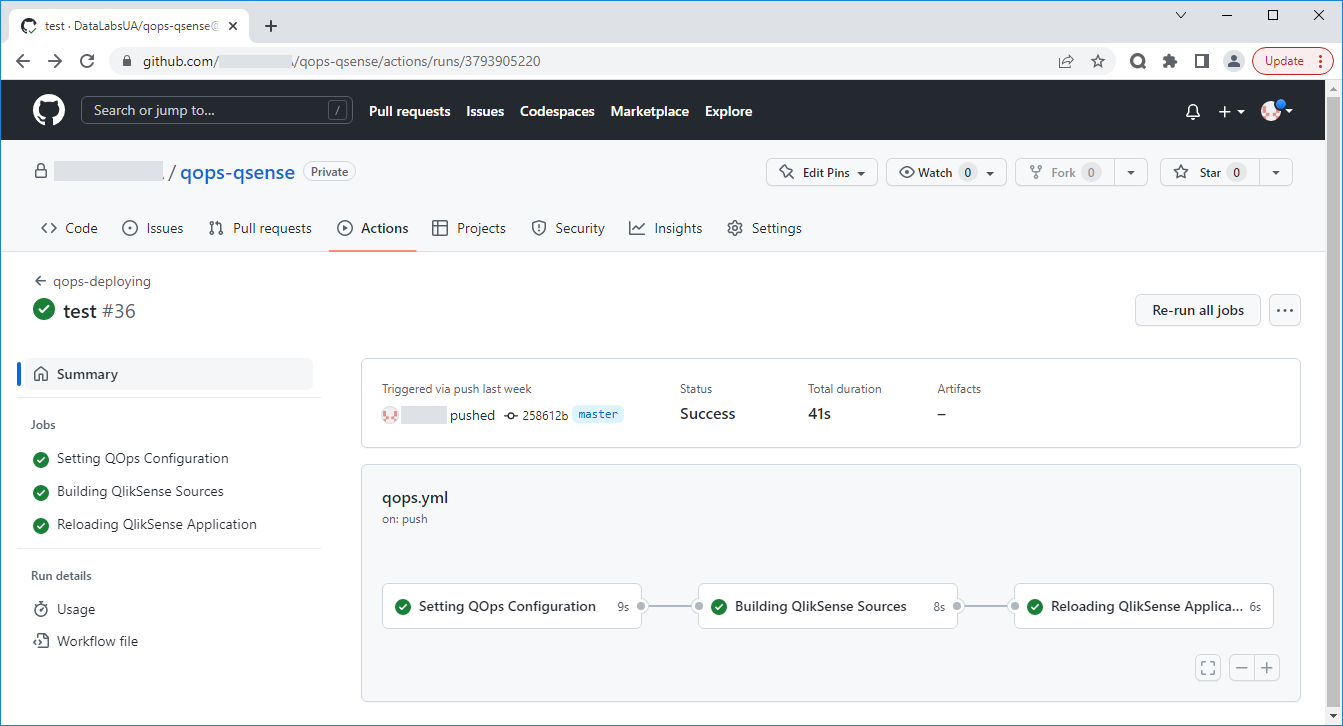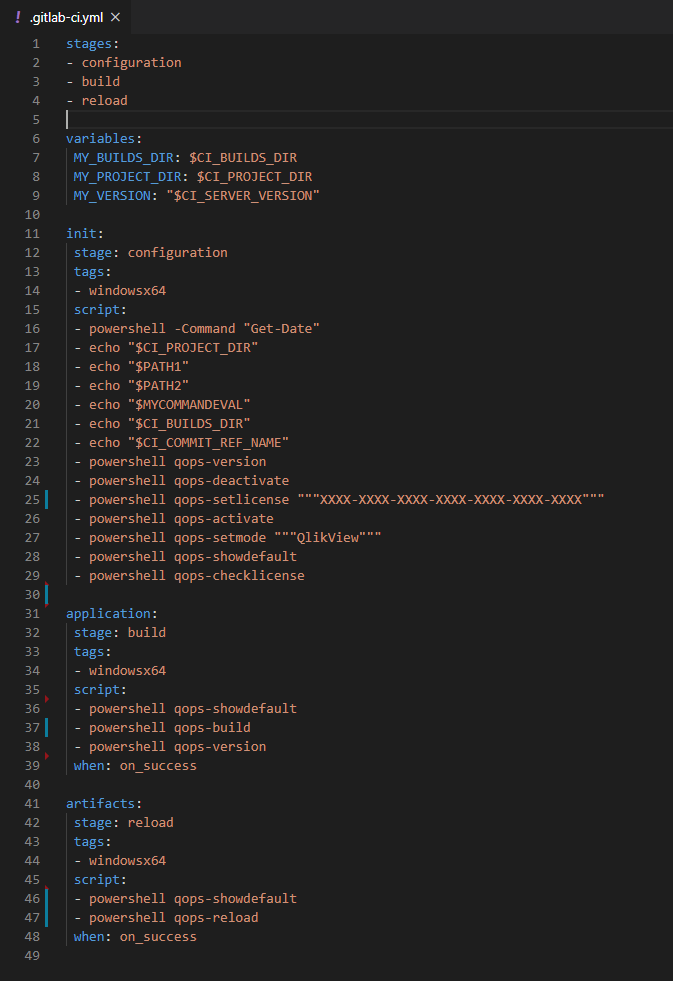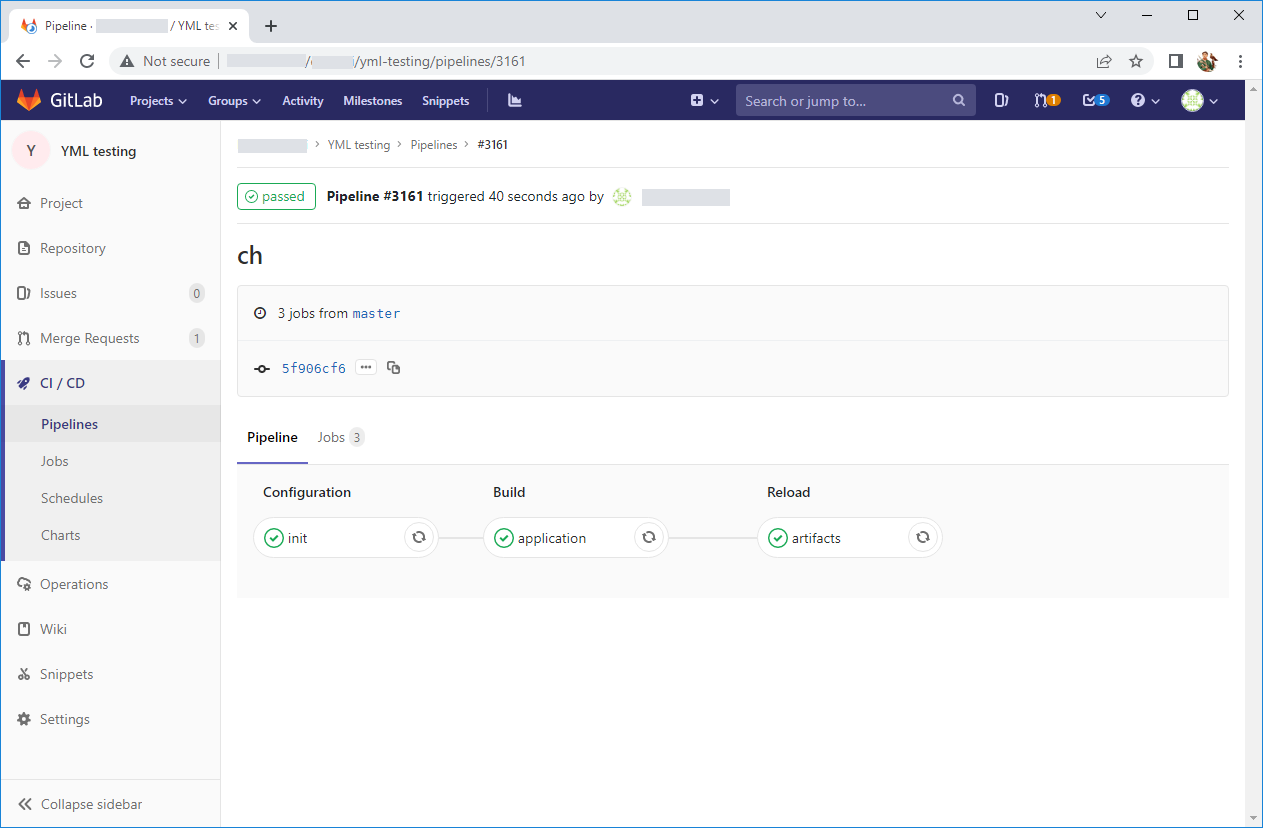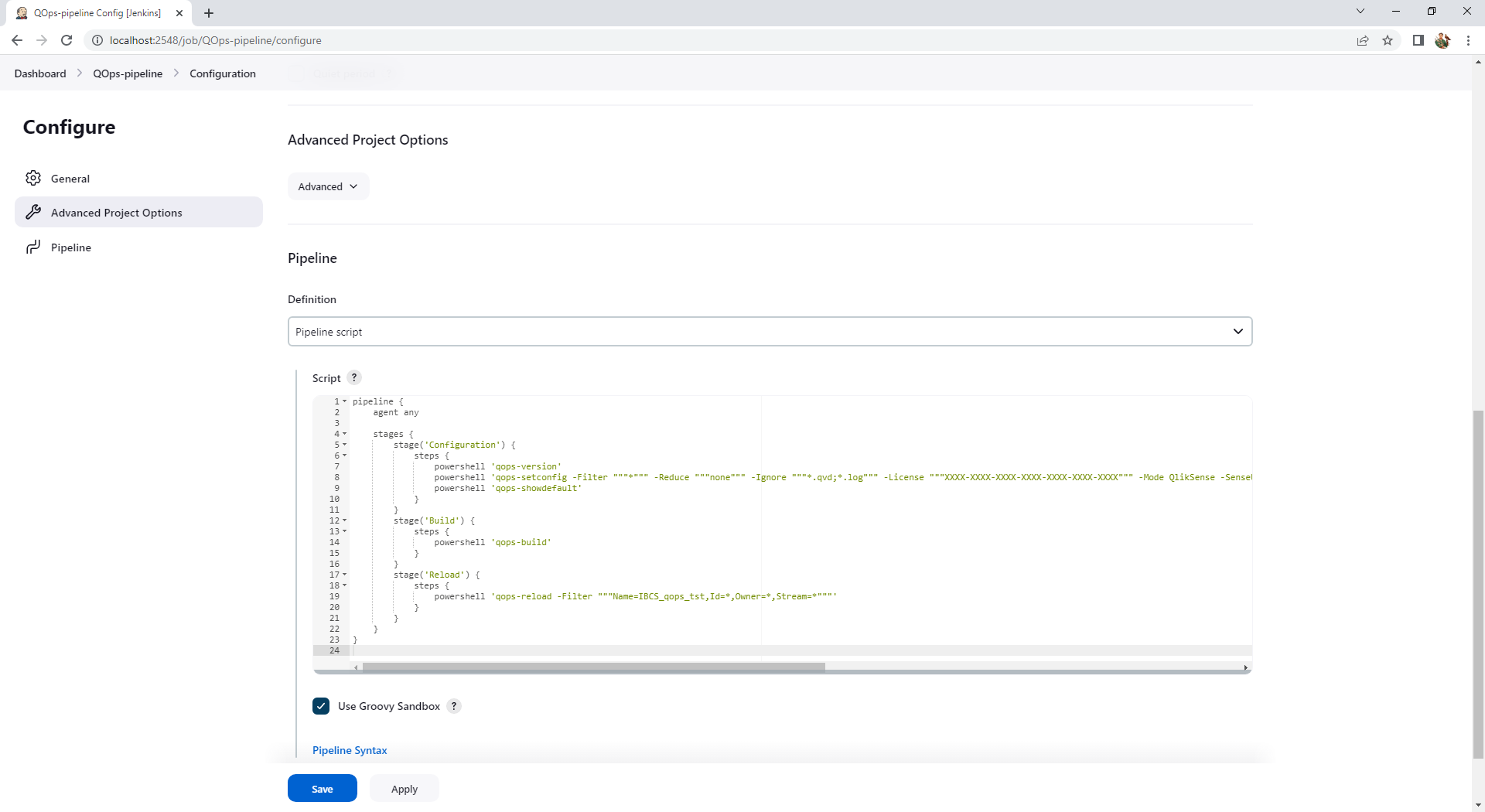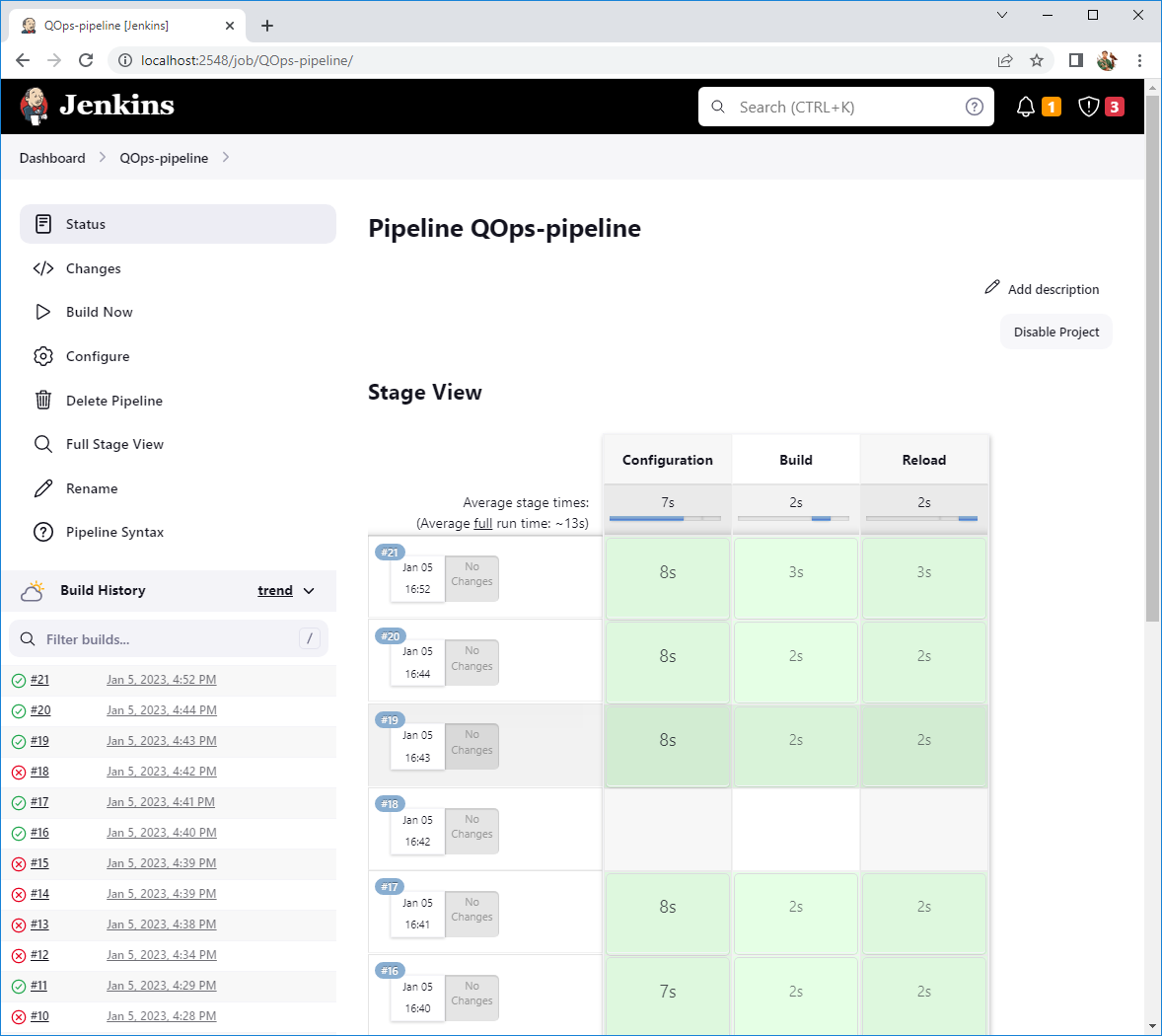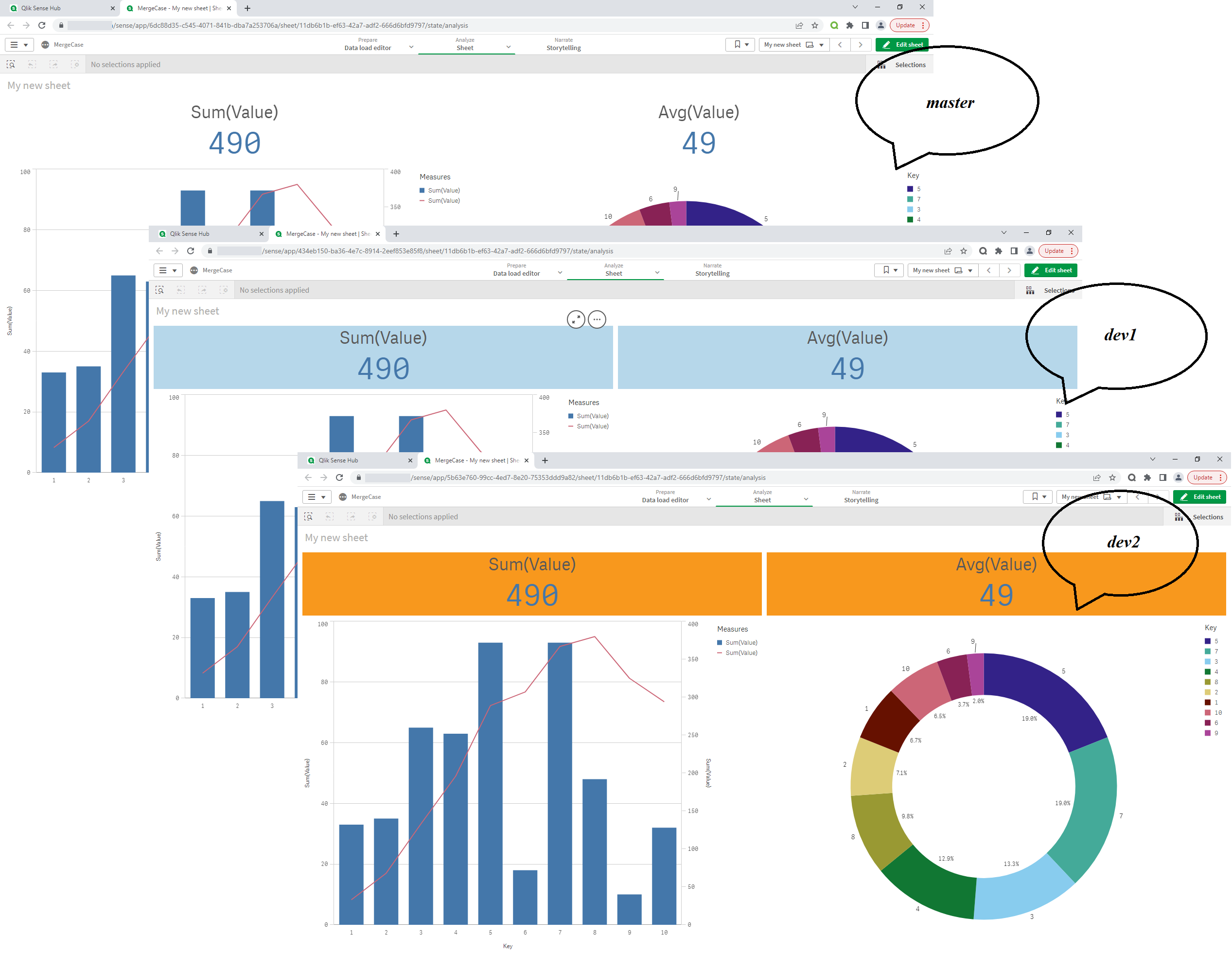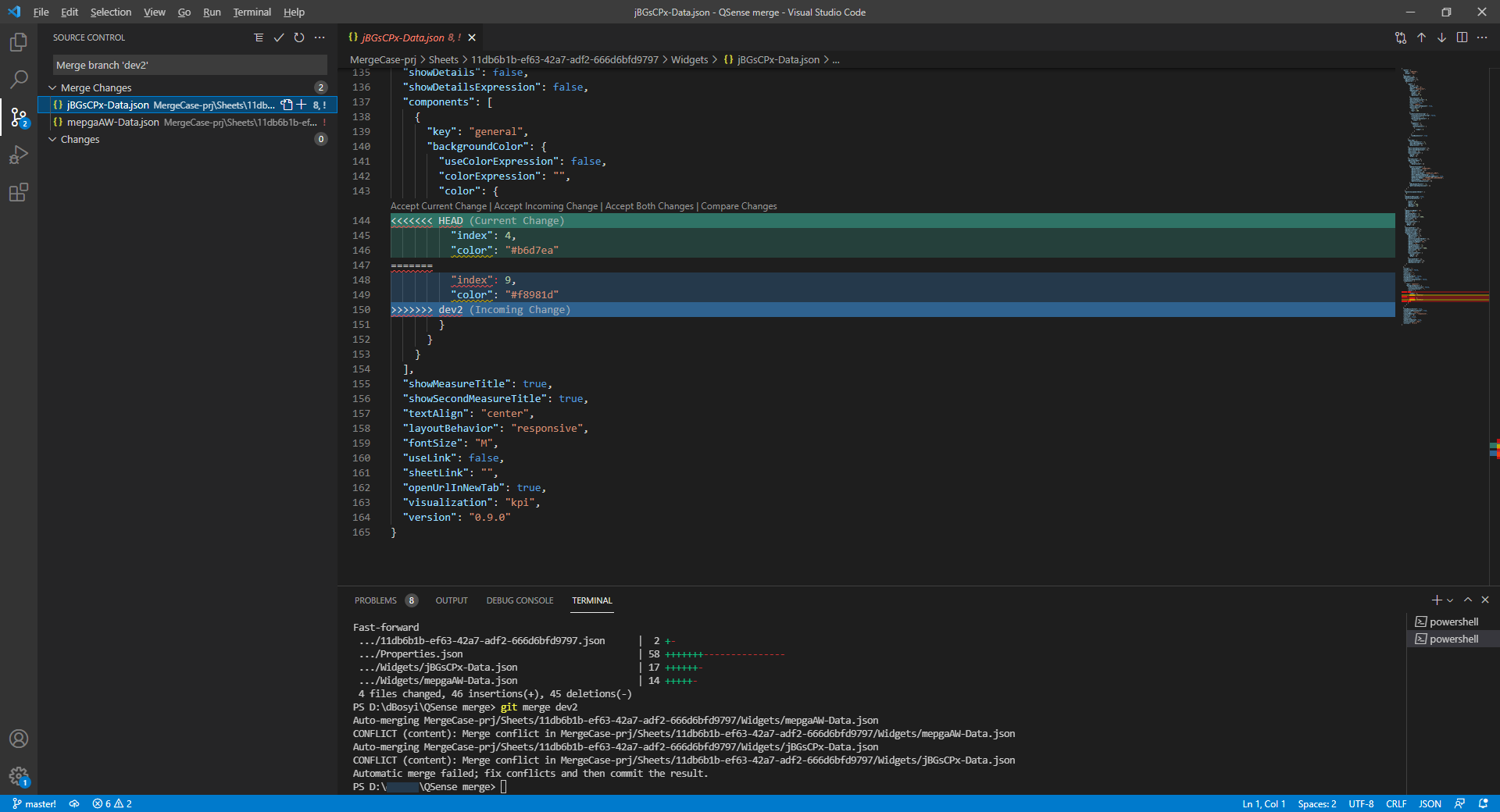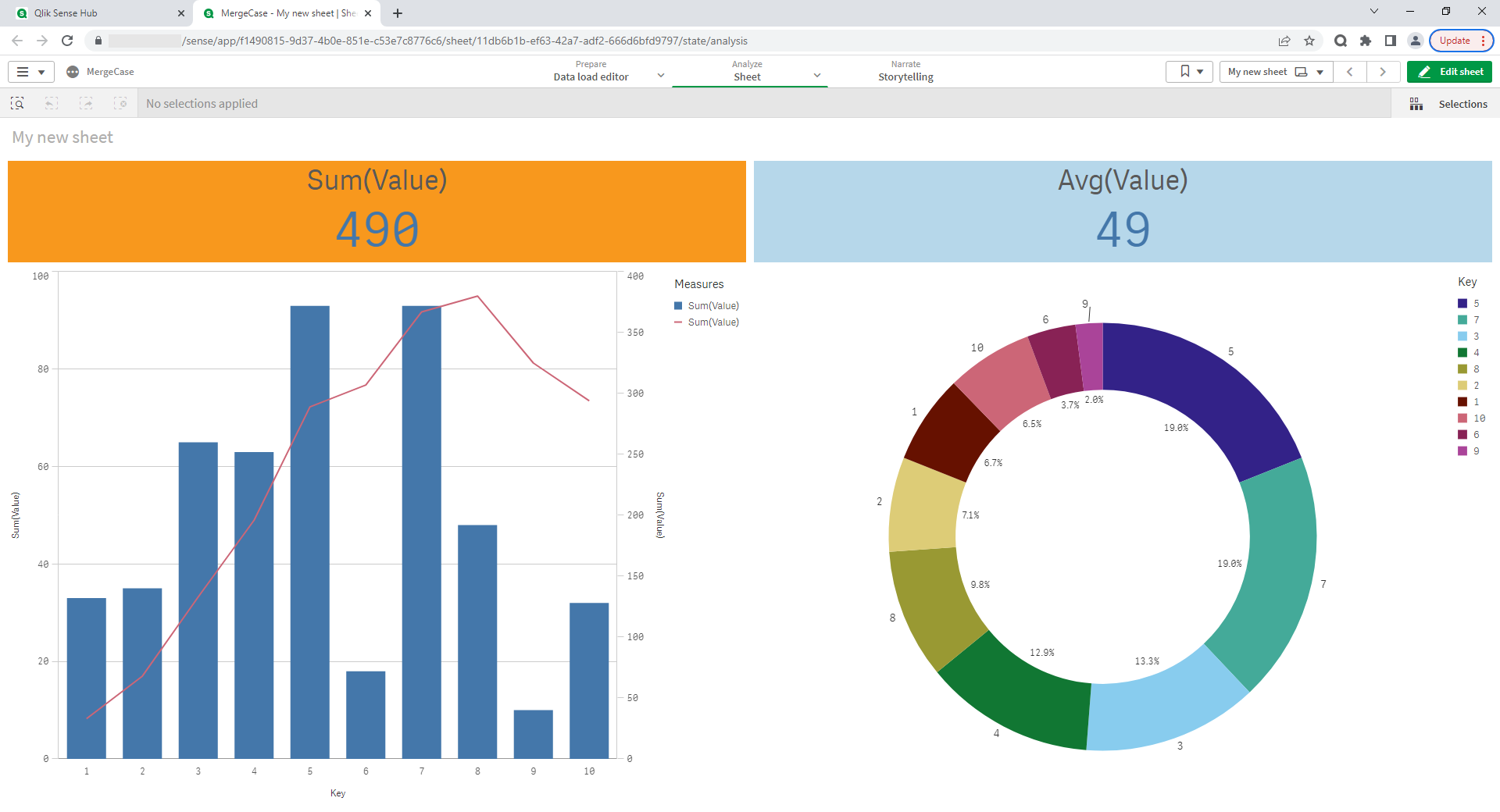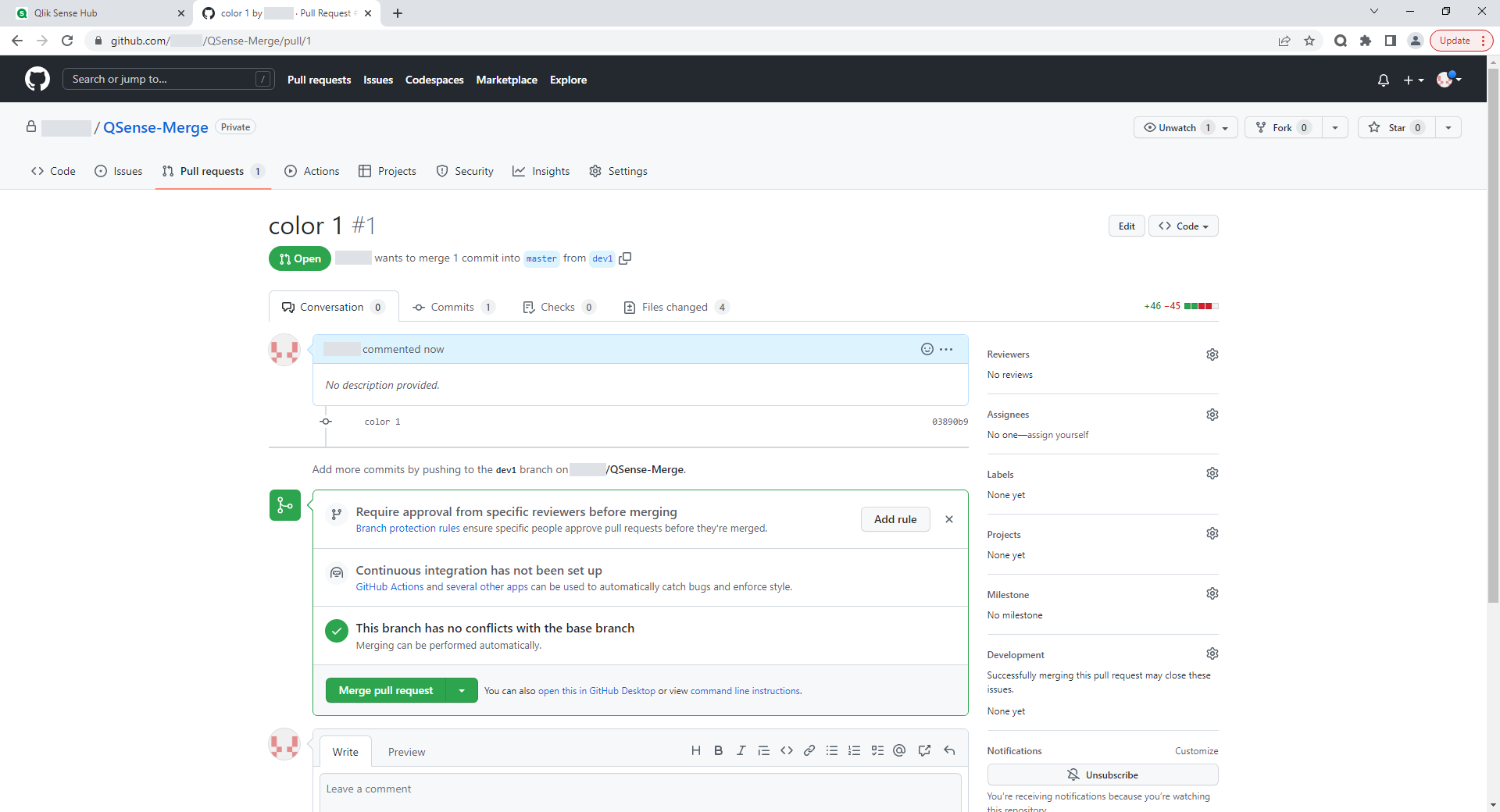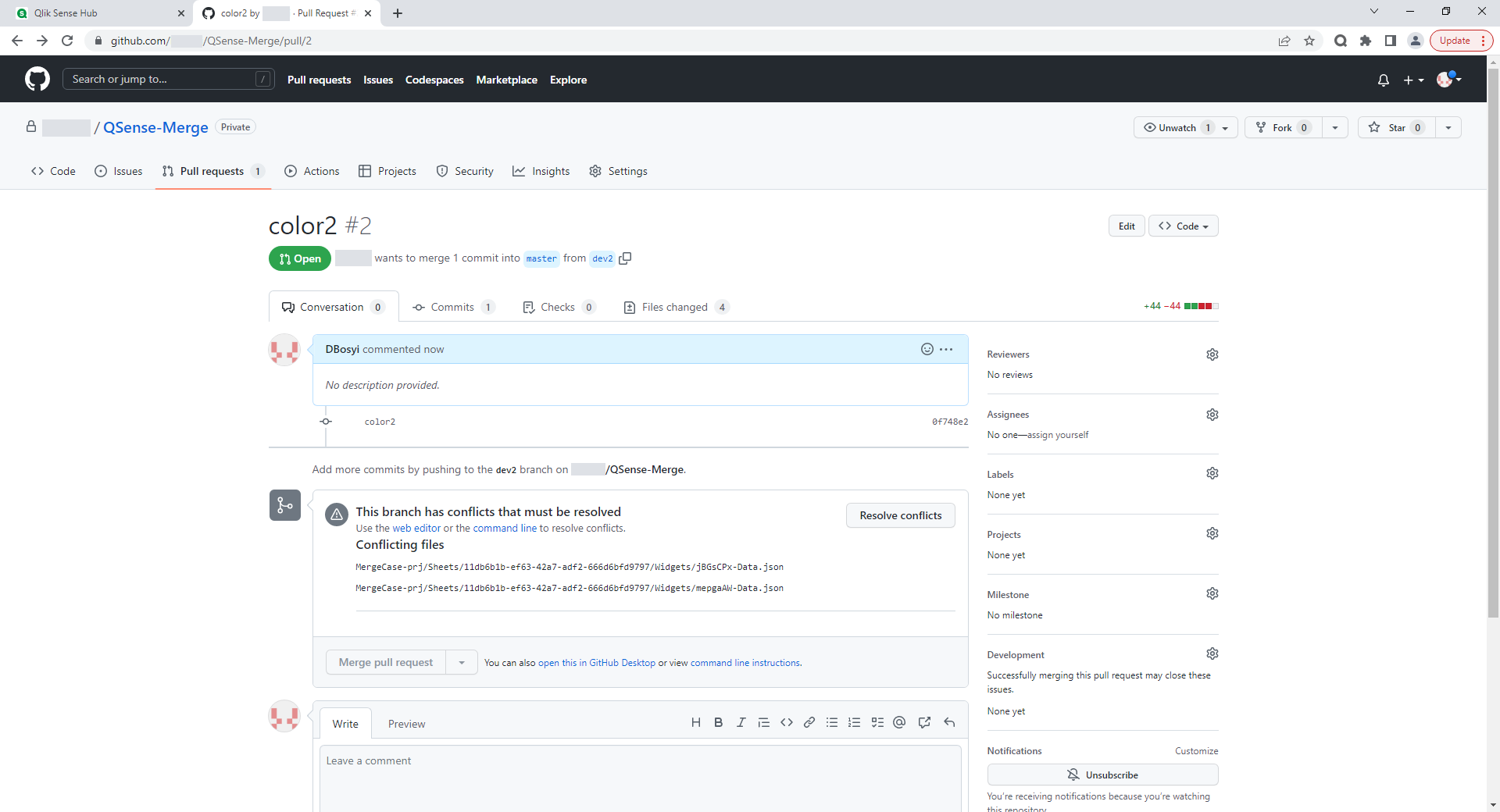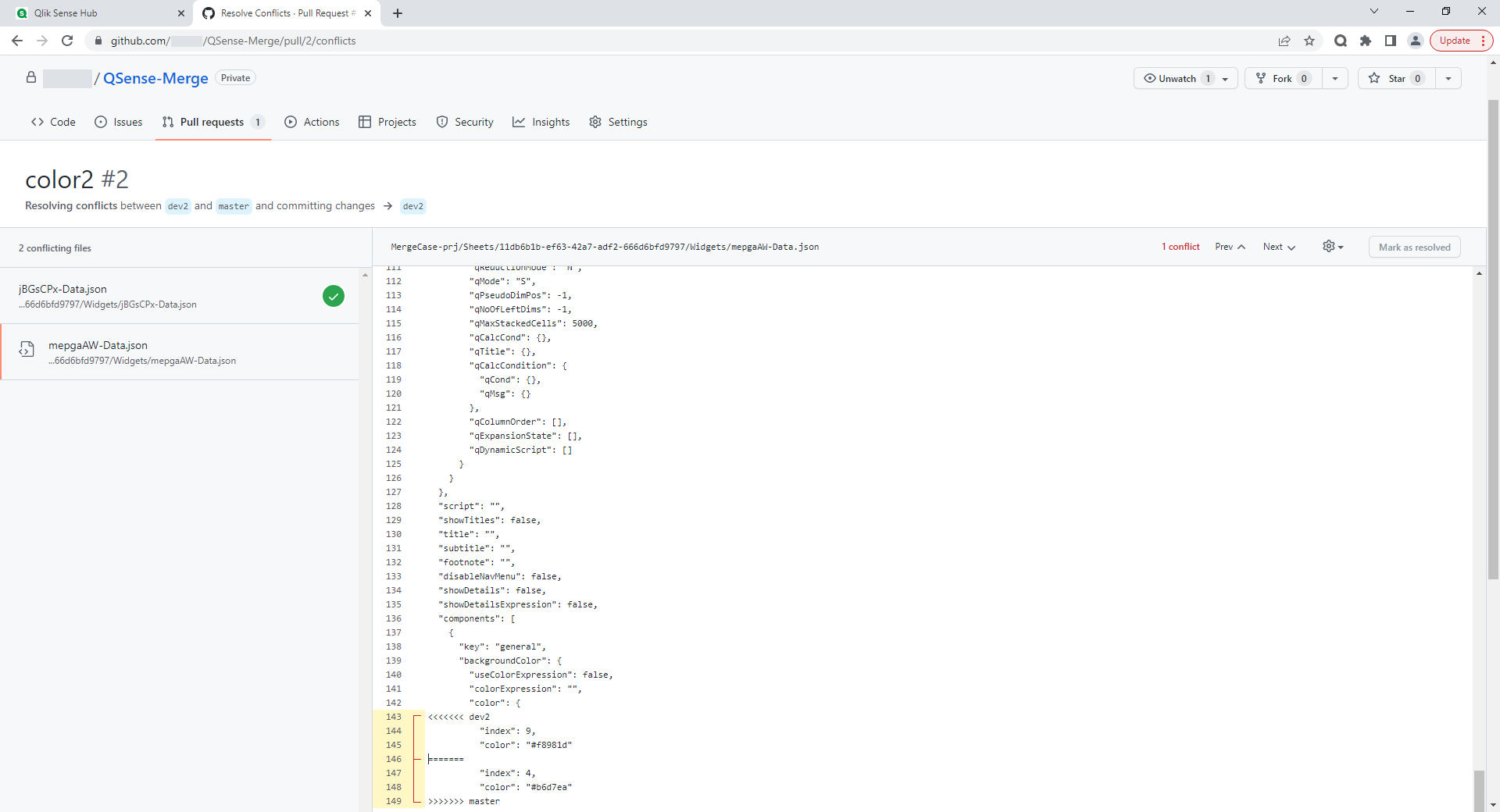Developer's workflow consists of many different tasks and projects. Tracking systems are used to structure them and organize convenient work. Small projects use Excel spreadsheets quite successfully for this purpose. However, project development requires more convenient solution implementation.
A tracking system is a software product, project management system that ensures the fulfillment of tasks, workflow planning, monitoring processes and results. This tool is useful for all team members: developers, project managers, team leads, top management, etc.
Now, the market offers large number of options for tracking systems: Jira, Mantis, Trello, Redmine, PivotalTracker, Bugzilla, Commind, etc. One of the most popular solutions is Jira.
Jira is a comprehensive solution from the Australian company Atlassian, which includes Jira WM (for working with business processes), Jira SM (for service disk building), Jira Software (for software development projects). These products are grouped into the Jira Family Product.
This tool is a paid system with an interactive dashboard for monitoring tasks movement and controlling their progress in a specific project. It is also a bug tracking and a convenient tool for project management, especially for agile teams. The main Jira goal is to simplify workflow management. The system has a wide functionality with the ability to supplement it with the help of plugins. There is a trial version of this tool for 7 days, which is available on the developer's official website after user registration.
Jira benefits:
- Wide functionality (the ability to adapt the tool to projects of any complexity);
- Great potential for integration (ability to integrate with various services such as GitHub, Salesforce, Outlook, Slack, Gmail, Teams);
- Possibility to expand the functionality using plugins (Tempo, Script Runner, EazyBI, Big Picture, Structure);
- Ability to work with Scrum and Kanban methods.
It is worth noting the rather long tool setting process for a specific project, workflows and a complex interface. The reason for this is the wide functionality of the system. However, tool study and practice allow to fine-tune it and optimize it during use.
Jira features depending on teams, roles and purposes of use:
- Project Manager (PM): a great assistant for the project manager However, a complex and multifaceted tool requires detailed study to effectively use all its functions. Using tool capabilities, PM get a possibility to propose interesting initiatives for process optimization. Official Jira certification increases the competitiveness of a specialist;
- For project management teams: the ability to use a ready-made template that the tool offers or create own process with the ability to track all tasks, their way through all process stage. The administrator has the ability to configure access with different rights for different users. Also, the tool allows to create detailed reports if there is information about the project;
- For software development teams: the availability of planning tools allows members to manage budgets and requirements. Jira integrates with various CI/CD tools. This contributes to transparent management of the entire software development cycle. Gradual and safe introduction of new functionality is ensured by built-in features enabling and disabling features;
- For DevOps teams: Atlassian's open, integrated toolset is based on Jira Software. The tool integrates with native and third-party tools, as well as code management solutions (Bitbucket, GitHub, GitLab), documentation and knowledge management tools (Confluence), monitoring and management tools, etc. This tool flexibility accelerates a quality software delivery;
- For Product Management Teams: Teams have the ability to create a roadmap for all projects. This allows to make long-term plans, track progress and share information;
- For bug tracking: tasks (bugs/problems that occur during software development) can be seen in the backlog and prioritized. Automatic issues prioritization is provided by Jira's workflow management system;
- To manage tasks: create tasks for all team members, add detailed information, due dates and reminders. It is possible to divide large tasks into several small ones, create subtasks for certain team members. Other users can track tasks progress and receive a notification when it is completed. The current tasks status can be viewed using the dashboard.
The ability to integrate a tracking system and host a remote git repository is very convenient in managing Qlik projects. QOps can be used as a bridge between the source code in a repository and the final application. This kind of integration allows to automatically embed links to tasks in the tracking system into the source code of the application. As well as this feature allows management to track the progress of tickets and the corresponding source code migration between environments and/or versions.