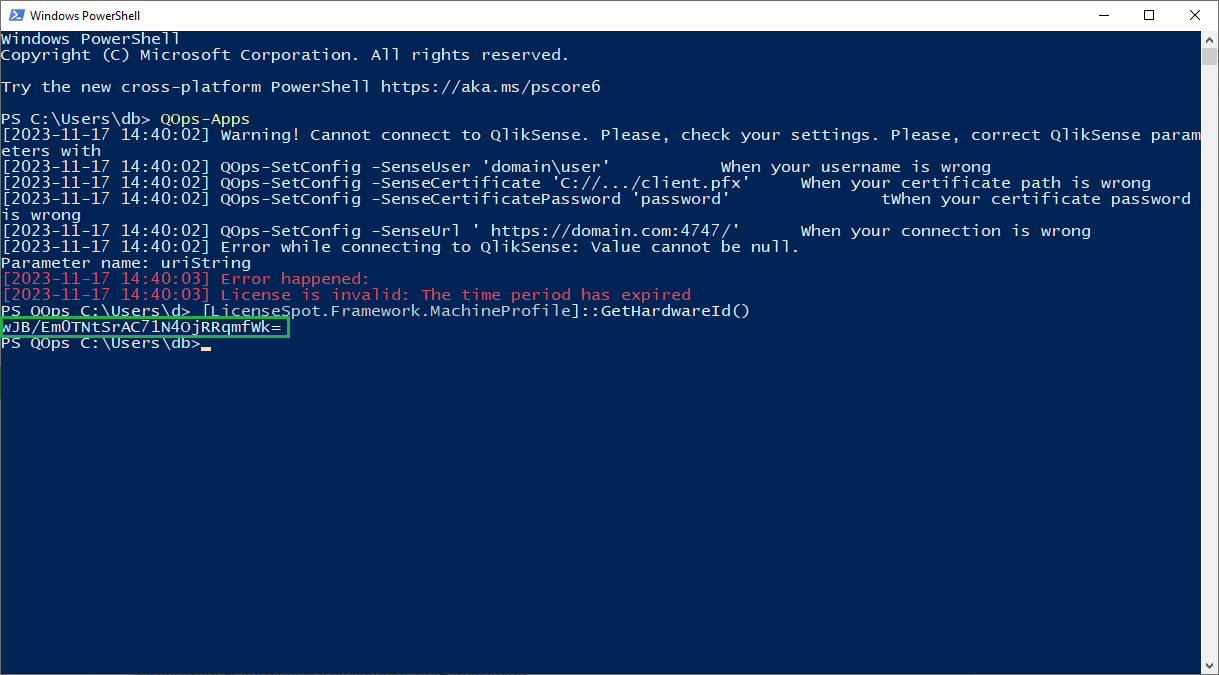Quick command execution
Make a click on the address bar, type PowerShell and press Enter. Powershell will start in the current folder.
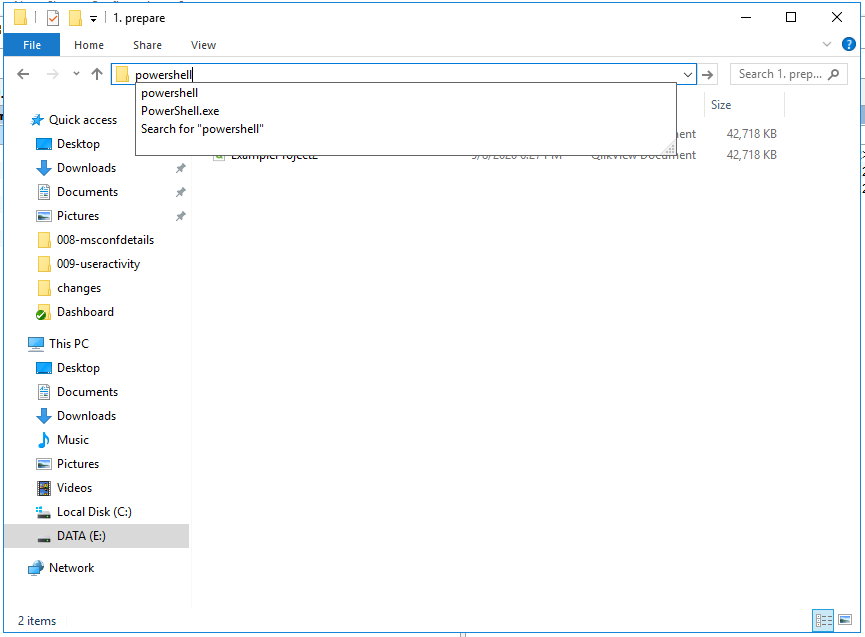
Type the QOps command after PowerShell in the address bar and press Enter. PowerShell will start in the current folder and command execution will start immediately.
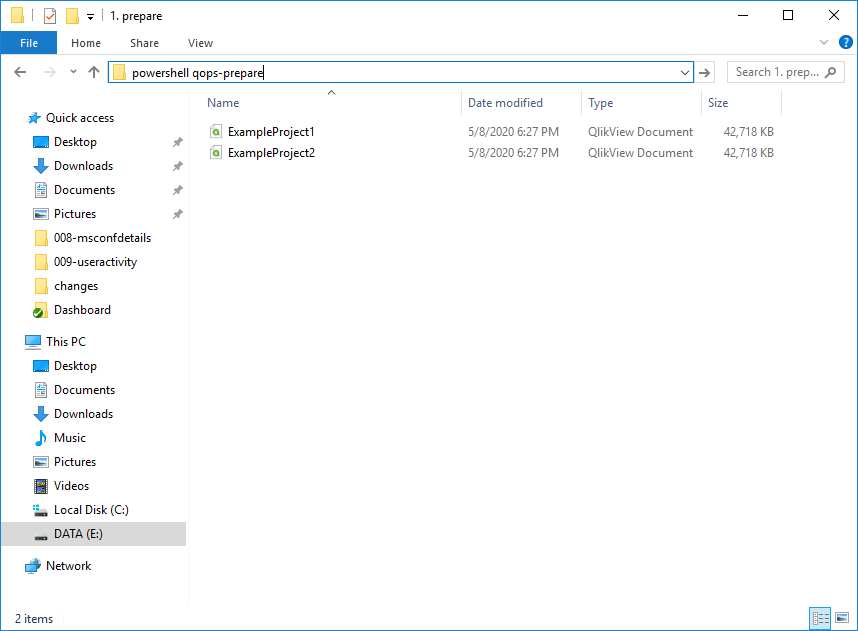
Commands Autocomplete
Open the PowerShell session, type QOps-Sh and press Tab. PowerShell automatically completes the corresponding command. If this is not a command required, press Tab again.
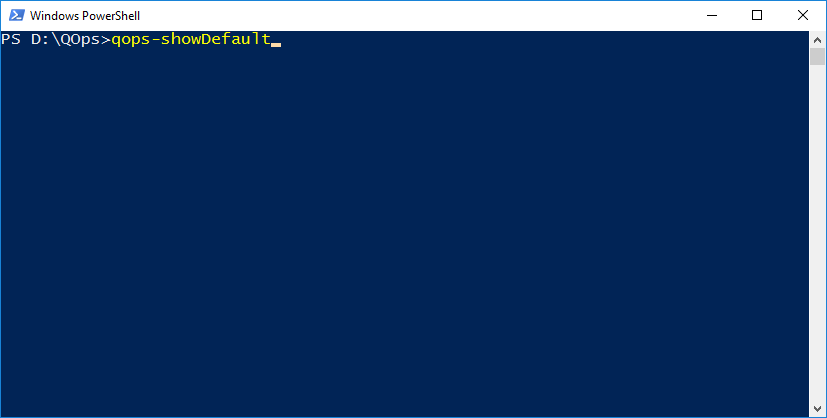
Git Repository and Branch
Once the Git repository is configured PowerShell prompt will show that the current folder is QOps configured and the current branch name will appear.
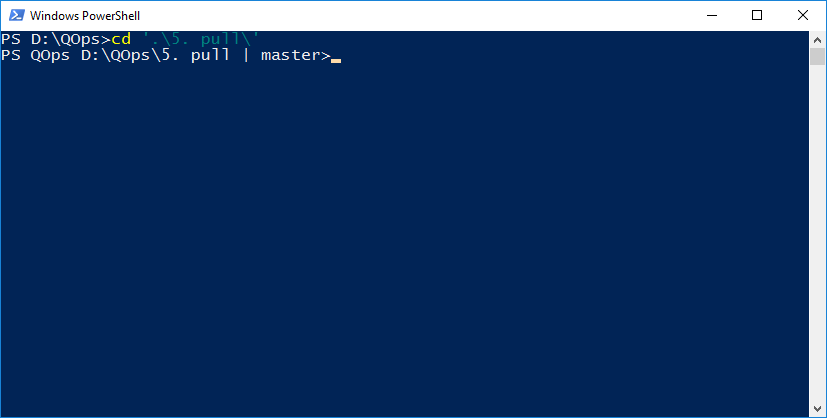
Manual license activation
If there is no option to activate QOps via internet, execute at least one QOps Command in PowerShell (QOps-Apps), then get HardwareId using following and reach out to QOps Support
[LicenseSpot.Framework.MachineProfile]::GetHardwareId()